1.8 NPH Prediction
Overview
This module is for segmenting a CT scan of a brain into 3 parts: lateral ventricles, cerebral matter, and subarachnoid space using a 3D UNet. A Support Vector Machine is then used to determine if the subject has possible Normal Pressure Hydrocephalus (NPH).
NPH Prediction Module Homepage
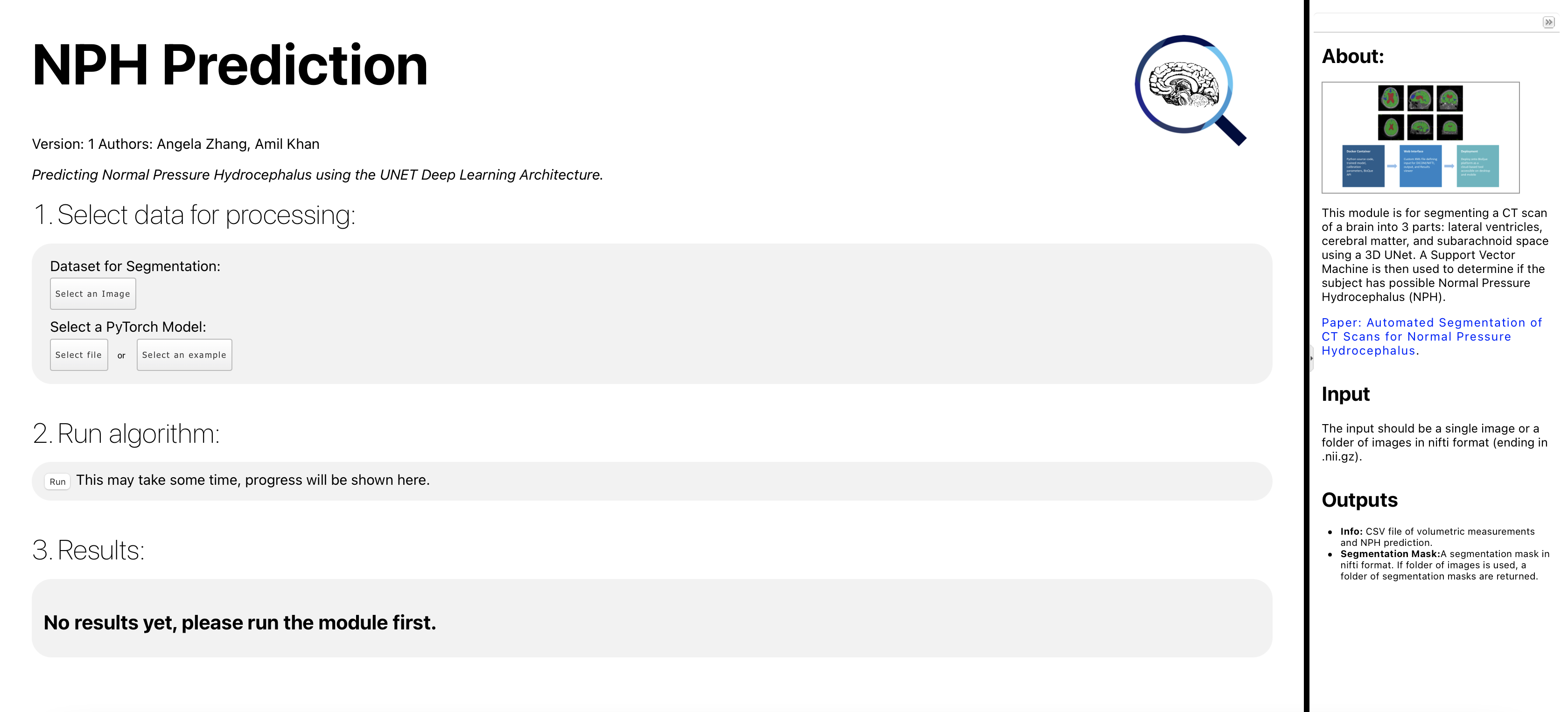
NPH Prediction Module Homepage. This is the landing for the NPH Prediction module on BisQue. Click Here to view!
How to Run NPH Prediction Module
STEP 1. Login
From the BisQue Homepage, the top right-hand corner has the Sign In button.
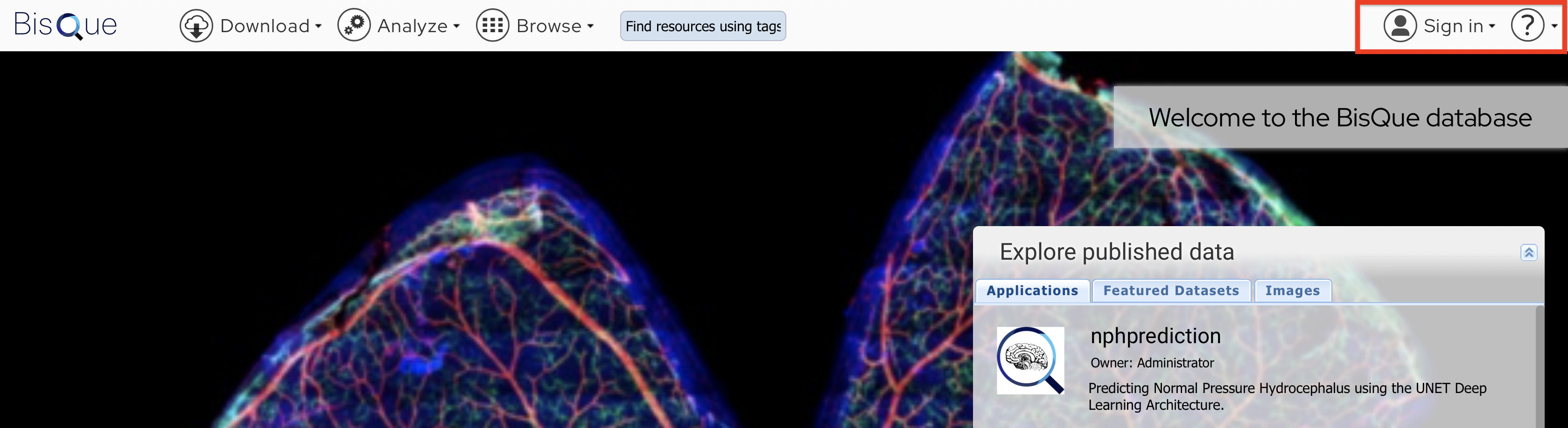
BisQue Homepage. The Red highlighting shows where to click.
If you do not have an account, you can create one. If you already have an account, login using your credentials. There is even an option to reset your password just in case you forgot!
STEP 2. Upload Image(s)
BisQue supports many of the popular medical imaging file formats, i.e. NIFTI, DICOM. We will cover two of them here.
Upload NIFTI
Once logged in successfully, you will see Upload in the top menu bar. Click on Upload and feel free to Drag-and-Drop files or Select Choose Files or Choose Directory. Navigate to the NIFTI files on your computer and select the ones you want to upload, either individual files or an entire folder/directory. The supported NIFTI file types should end with .nii or .nii.gz.
Example
CT35000.nii.gz
CT36000.nii
YOUR-FILENAME.nii.gzUpload DICOM
Once logged in successfully, you will see Upload in the top menu bar. Click on Upload and feel free to Drag-and-Drop files or Select Choose Files or Choose Directory.
WARNING: DICOM FILES MUST BE ZIPPED! Before uploading your folder of
DICOMfiles, make sure they are compressed/zipped. On Mac, two-finger click on the file and hit CompressYOUR-FOLDERNAME. This will zip the folder and allow you to upload that single zipped file to BisQue. We currently do not support uploading the raw directory to BisQue.
Example Folder of Raw DICOM.
IM-0001-0001-0001.dcm
IM-0001-0001-0002.dcm
IM-0002-0001.dcm
IM-0002-0002.dcm
IM-0002-0003.dcm
IM-0002-0004.dcm
IM-0002-0005.dcm
IM-0002-0006.dcm
IM-0002-0007.dcm
IM-0002-0008.dcm
IM-0002-0009.dcm
IM-0002-0010.dcm
IM-0002-0011.dcm
IM-0002-0012.dcm
IM-0002-0013.dcm
[...]Zip the folder containing these files and you are good to go!
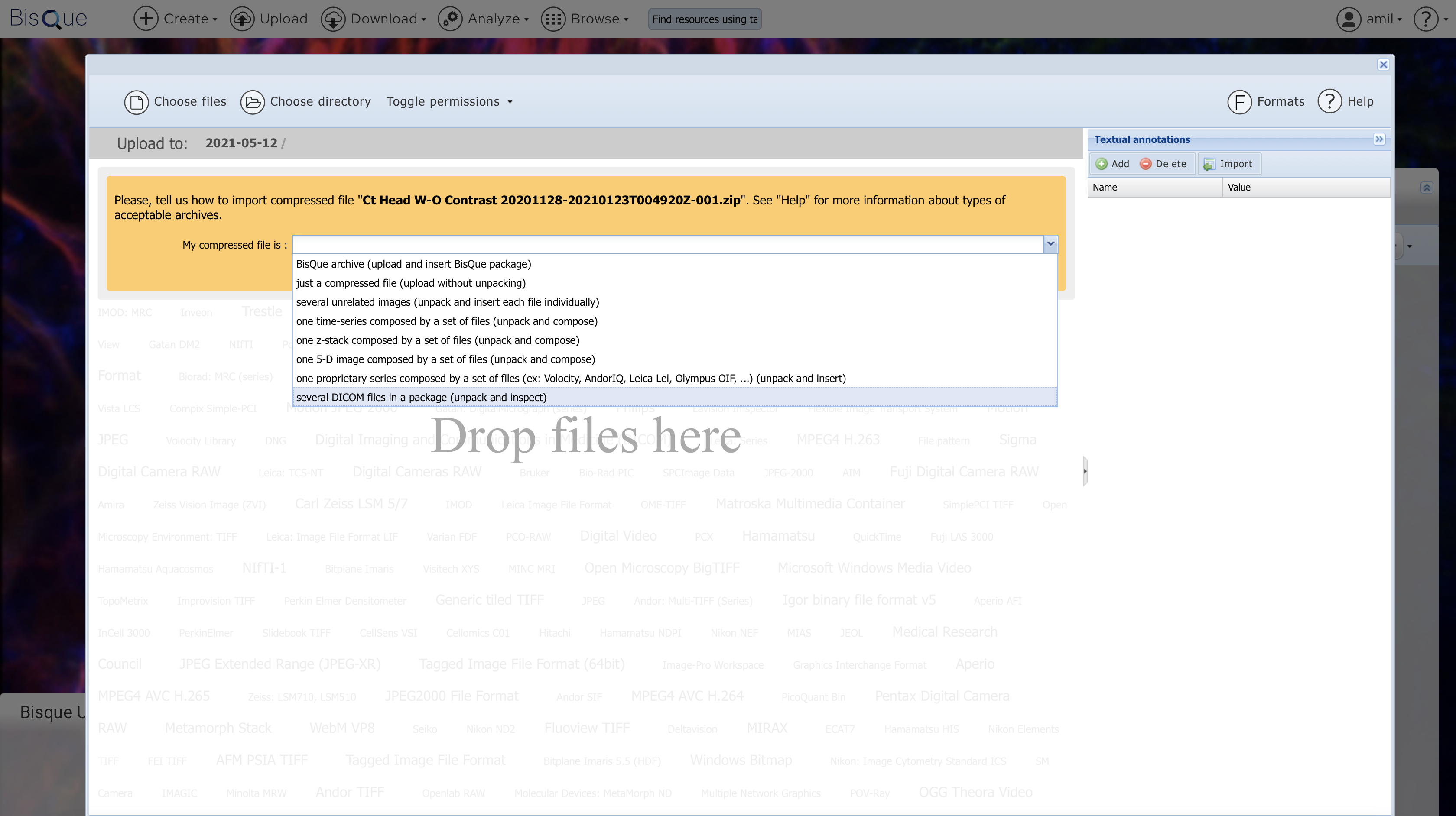
Upload DICOM. Upload the zipped directory of DICOM files.
Select the option that says Several DICOM files in a package (unpack and inspect). BisQue will correctly parse the DICOM files and upload them as dataset if there are multiple images. After its uploaded, you can click on the Blue Text to be taken to your uploaded files.
STEP 3. Go To NPH Prediction Module Homepage
Once you are logged in successfully, you can access the NPH Prediction module by Clicking Here or by using the Menu bar at the top of the homepage.
From the Menu Bar. Using the Menu bar at the top of the screen, go to
Analyze --> NPH Prediction. You might have to scroll down a little bit since we are adding more modules.
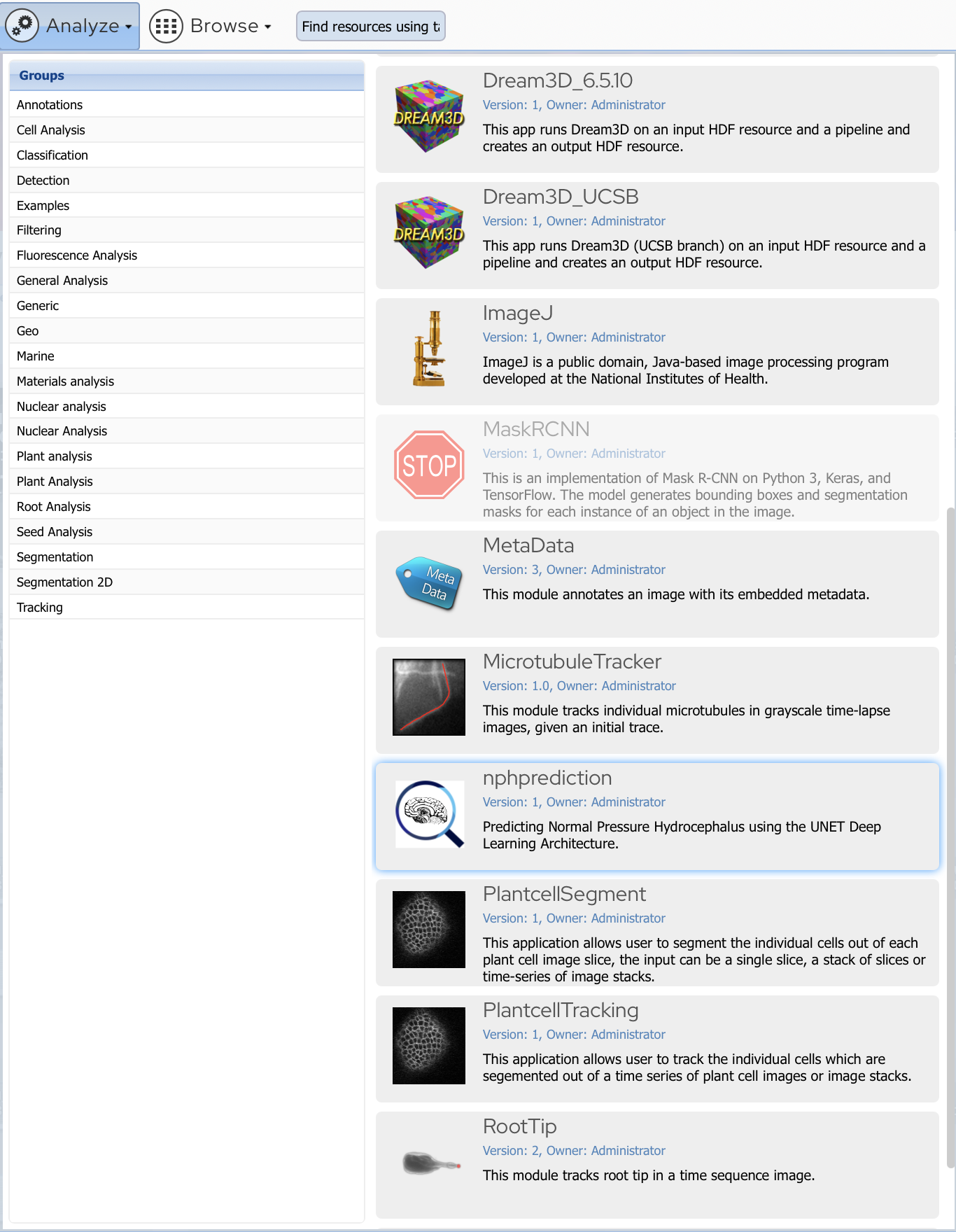
Analyze. Click on the NPH Prediction module.
STEP 4. Run NPH Prediction Module
Once on the NPH Prediction homepage,
Select an imageyou uploadedSelect filefrom PyTorch Model (Old or Young)Hit RUN!
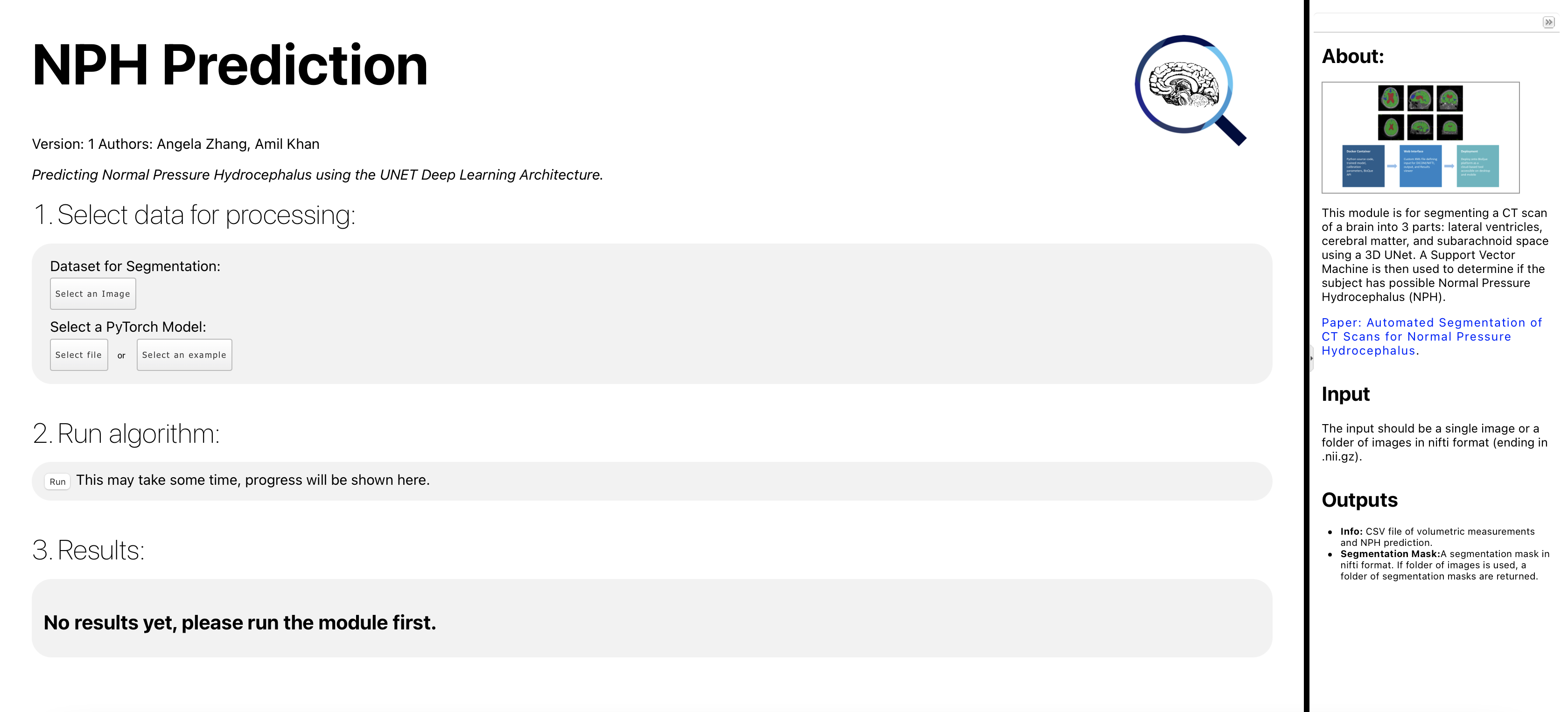
Analyze. Select and Image and Select a PyTorch Model.
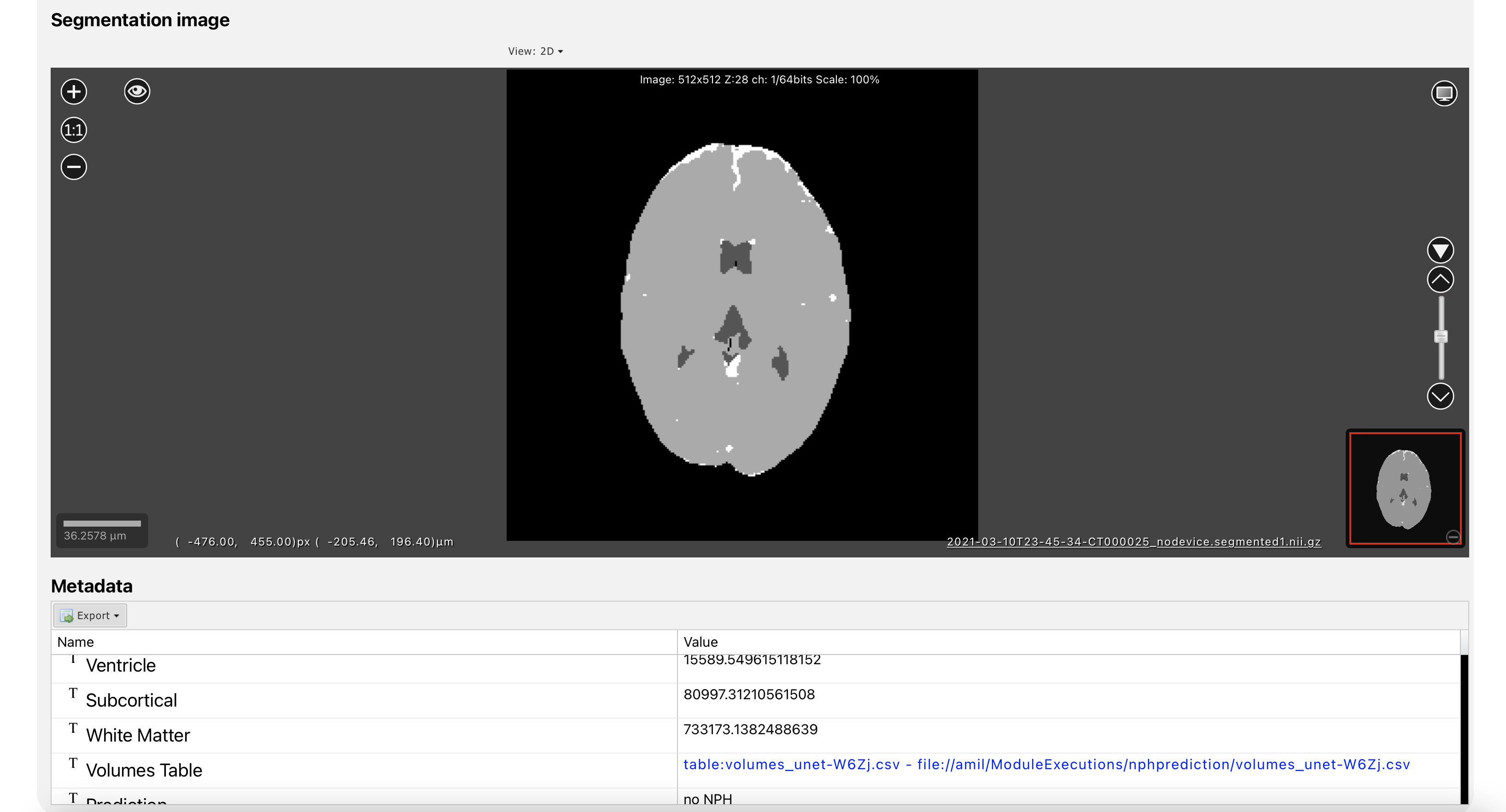
Output. A successful run should have an output similar to this.